一,简介
PopupWindow这个类用来实现一个弹出框,可以使用任意布局的View作为其内容,这个弹出框是悬浮在当前activity之上的。
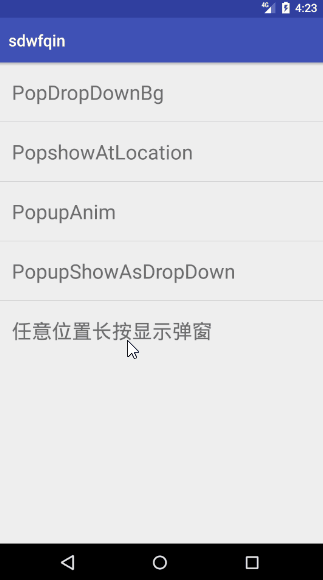
致谢:
- PopUpWindow使用详解(一)——基本使用:http://blog.csdn.net/harvic880925/article/details/49272285
- PopUpWindow使用详解(二)——进阶及答疑:http://blog.csdn.net/harvic880925/article/details/49278705
二、PopupWindow的相关函数
构造函数
1
2
3
4
5
6
7
8// 方法一:
public PopupWindow (Context context)
// 方法二:
public PopupWindow(View contentView)
// 方法三:
public PopupWindow(View contentView, int width, int height)
// 方法四:
public PopupWindow(View contentView, int width, int height, boolean focusable)要生成一个PopupWindow最基本的三个条件是一定要设置的:contentView,width, height;少任意一个就不可能弹出来PopupWindow
PopupWindow没有默认布局,它不会像AlertDialog那样只setTitle,就能弹出来一个框。PopupWindow是没有默认布局的,它的布局只有通过我们自己设置才行。由于方法三中,含有了这三个必备条件,不用单独设置contentview或者width、height,所以构造方法三是用的最多的一个构造方法。
如果使用方法一来构造PopupWindow,那完整的构造代码应该是这样的:
1
2
3
4
5View contentView = LayoutInflater.from(MainActivity.this).inflate(R.layout.popuplayout, null);
PopupWindow popWnd = PopupWindow (context);
popWnd.setContentView(contentView);
popWnd.setWidth(ViewGroup.LayoutParams.WRAP_CONTENT);
popWnd.setHeight(ViewGroup.LayoutParams.WRAP_CONTENT);
显示函数
showAsDropDown()显示在一个参照物View的周围,有三个方法重载:
1
2
3
4
5
6// 相对某个控件的位置(正左下方),无偏移
showAsDropDown(View anchor)
// 相对某个控件的位置,有偏移;xoff表示x轴的偏移,正值表示向左,负值表示向右;yoff表示相对y轴的偏移,正值是向下,负值是向上;
showAsDropDown(View anchor, int xoff, int yoff)
// 显示挂靠到其他视图的角落弹出窗口中的内容视图。
showAsDropDown(View anchor, int xoff, int yoff, int gravity)showAtLocation()显示在一个弹出窗口在指定的位置处的内容图。:
1
2// 相对于父控件的位置(例如正中央Gravity.CENTER,下方Gravity.BOTTOM等),可以设置偏移或无偏移
showAtLocation(View parent, int gravity, int x, int y):update()更新位置和弹出窗口的尺寸,有六个方法重载。
1
2
3
4
5
6
7
8
9
10
11
12// 更新位置和弹出窗口的尺寸。
update(View anchor, int width, int height)
// 更新位置和弹出窗口的尺寸。
update(View anchor, int xoff, int yoff, int width, int height)
// 更新弹出窗口的尺寸。
update(int width, int height)
// 更新弹出窗口的状态下,如果当前正在显示它,从当前设置的状态。
update()
// 更新位置和弹出窗口的尺寸。
update(int x, int y, int width, int height, boolean force)
// 更新位置和弹出窗口的尺寸。
update(int x, int y, int width, int height)
设置动画效果
1
2
3
4
5
6
7
8
9
10
11// 在Android的所有版本,弹出窗口进入和退出动画可以通过调用来指定样式,
// 并传递资源ID定义动画风格windowEnterAnimation和windowExitAnimation。
public void setAnimationStyle(int animationStyle)
// 样式文件(Style)
<style name="contextMenuAnim" parent="@android:style/Animation.Activity">
<!--进入-->
<item name="android:windowEnterAnimation">@anim/menu_enter</item>
<!--退出-->
<item name="android:windowExitAnimation">@anim/menu_exit</item>
</style>其它函数
1
2
3
4
5
6
7
8
9
10
11
12
13
14
15
16
17
18
19// 判断是否弹出
public boolean isShowing()
// 取消弹窗
public void dismiss()
// PopupWindow是否具有获取焦点的能力,默认为False。
// 如果为False,下面的返回关闭PopupWindow可能无效
// 如果不能获取焦点,那么EditText将无法编辑的。
public void setFocusable(boolean focusable)
// 设置PopupWindow是否响应touch事件,默认是true,
// 如果设置为false,即会是所有touch事件无响应,包括点击事件
public void setTouchable(boolean touchable)
// PopupWindow以外的区域是否可点击,
// 点击PopupWindow以外的区域,PopupWindow是否会消失。(需要配合如果不加setBackgroundDrawable())
public void setOutsideTouchable(boolean touchable)
// 设置背景;加上setOutsideTouchable()才会生效;
// 只有加上它之后,PopupWindow才会对手机的返回按钮有响应:
// 即点击手机返回按钮,可以关闭PopupWindow;
// 如果不加setBackgroundDrawable()将关闭的PopupWindow所在的Activity。
public void setBackgroundDrawable(Drawable background)
三、简单实现跟随手指点击
思路:通过GestureDetector对象识别用户长按事件,获取点击位置相对于屏幕的坐标,使用
showAtLocation(rootview, Gravity.NO_GRAVITY, x, y);显示到屏幕上关于GestureDetector对象可以看我的另一篇文章View位置及触摸事件
主要代码(详细内容请查看源码)
1
2
3
4
5
6
7
8
9
10
11
12
13
14
15
16
17
18
19
20
21
22
23
24
25
public void onLongPress(MotionEvent e) {
Log.e(TAG, "onShowPress: " + "长按");
// 获取点击位置相对于屏幕的坐标
int x = (int) e.getRawX();
int y = (int) e.getRawY();
x -= Utils.dp2px(LongShowPopupActivity.this, 55);
if (mPopWindow != null) {
if (mPopWindow.isShowing()) {
mPopWindow.dismiss();
showPopupWindow(x, y);
} else {
showPopupWindow(x, y);
}
} else {
showPopupWindow(x, y);
}
}
public boolean onDown(MotionEvent e) {
// 这里要设置为true,响应事件,不然点一下屏幕也会显示长按
return true;
}